Pandora Amp and Next Big Sound "Track Spins"

AMPCAST
USER GUIDE
Pandora welcomes you to AMPcast, the mobile audio messaging tool that puts the power to communicate with your fans right in your hands.


WHAT IS AMPCAST?
AMPcast allows short audio messages to be recorded on the fly and broadcast near-instantly to your fans as they interact with your music on Pandora and follow your social profiles. You can use AMPcast to alert fans of new songs, exclusive ticket offers, live events, or simply as a unique platform to share photos and personal messages.
MESSAGE GUIDELINES
AMPcast allows you to speak directly to your fans in a way that is personal, natural, and engaging. Although messages can be used to promote a release or tour, they should not be thought of as advertisements. Instead, imagine your fans are in the room with you, sharing a moment.
AMPCAST MESSAGES ARE:
- Spontaneous
- Immediate
- Targeted
- Actionable
RECOMMENDED MESSAGE TOPICS:
- Tour updates from the road
- Recording or rehearsing new music
- Excitement about a new release
- Thoughtful insight around a specific track
- Shooting a video
- Flash contest/giveaway
MESSAGE POSTING RULES:
- Messages must be recorded by the artist
- Messages can be set to play before or after a specific track. If you don't indicate a specific track, the message will play as soon as a listener starts your station, or before or after any of your tracks on any station.
- Music beds are not allowed behind the voice-over
- Make sure the substance of your message matches the "call-to-action" / button destination
- Messages can be linked to a ticket sales site, an artist's webpage, or most other destinations.
- Messages are not allowed to link off Pandora to a competitive service, such as Spotify, Apple Music, iTunes, YouTube, or SoundCloud
- Explicit language is not allowed. This includes:
- Sexually explicit / pornographic material
- Hate speech
- Fans can hear the expression on your face. As you record your message, be upbeat, energetic, and smile if you're feeling it!
RECORDING GUIDELINES
- Messages should be less than 15 seconds long
- Messages must be clear and understandable to the listener
- No distortion (clipping, "fuzzy/crunchy" sound)
- No distracting background noise
- Minimize room reverberation/echo
- No choppy audio edits or glitch noises
EXAMPLE USE CASES
AMPcast messages can be about nearly anything. Give your fans a window into your life with photos taken in the moment or uploaded from your camera roll and speak to them in a way that feels natural. As you use AMPcast, you'll make it your own, but here are some example use cases to get you started:
- You just finished recording a new single in the studio. Snap a selfie in the vocal booth and post on AMPcast along with a message telling your fans how excited you are for them to hear it on your next tour. Link to your website where they can see tour dates and buy tickets.
- Script:Hey guys this is Adam from Stonedog. We just finished recording our new single - here I am in the studio a few seconds after cutting the last take. I can't wait for you to hear it on my upcoming tour! Tap your screen to see the dates and buy tickets.
- You just received a shipment of new t-shirts to sell on your website. Take a photo of yourself wearing one of the new shirts and encourage fans to check out your website to order.
- Script:Hey guys this is Stonedog, and we just got some awesome new merch to share with you! Here we are wearing our new favorite shirts. Tap the screen now to check out our webstore.
USING THE AMPCAST PLATFORM
AMPcast messages are created and published using the Pandora app. Once you have been set up as an AMP user, logout of your mobile Pandora listener app and log back in to access AMPcast. If you did not already have the mobile Pandora app, download from the app store and log in using the credentials we created for you when we set up your AMP account.
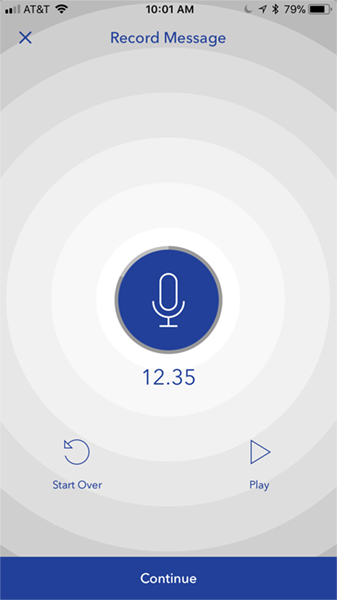
TO CREATE AN AMPCAST MESSAGE:
- Open the Pandora app and tap the menu icon in the upper left corner
- Tap your Artist name to open your Artist Profile
- Note the benchmark stats listed on the profile: all-time listeners, all-time track spins, and all-time thumbs up
- Tap the blue microphone in the center of your screen to create an audio message
- On the Record Message screen:
- Tap the blue microphone to begin recording
- Tap the stop button when you are done recording
- Review your recorded message using the Play button
- Tap "Start Over" if you'd like to record again
- If you are satisfied with your message, tap "Continue"

- On the Message Details screen:
- Press the large play button to review audio
- If you want to re-record, tap "Change Message" to return to the Record Message screen
- Press the large play button to review audio
- Preview Image:
- The default image will autofill with the artist photo we have on file
- To use a custom image, tap "Change Image" and take a new photo or upload one from your camera roll

- More Options:
- Link: Tap "Type or paste URL (Optional)" if you'd like your message to include a call-to-action button that directs the user to a website
- You can also add a link by clicking "Add a Link" in the Preview Image section
- Tap "Select a button label" to choose from a pop up list of available call-to-action buttons
- You can also add a link by clicking "Add a Link" in the Preview Image section
- Plays With: Tap "Select a track (Optional)" if you'd like your message to play alongside a specific track
- Eligible tracks will autofill a selection screen or you can type the name of a track in the search field
- Click to select a track and choose to attach the message before or after the track by selecting the appropriate option on the pop up
- Location: Tap "Select Markets (Optional)" to geo-target your message to exclusively play to listeners in up to five US markets
- Link: Tap "Type or paste URL (Optional)" if you'd like your message to include a call-to-action button that directs the user to a website
- Tap "Save as Draft" to save your work and return to your message later
- Tap "Publish Message" when you are ready for your message to go live
- You will see a "Message Uploading" screen while your message processes; This may take a few minutes, depending on the size of your message and photo
- You will see a "Message Posted" screen when your message is finished processing and is live on Pandora
- Posted messages will be listed on the Artist Profile Screen

- Tap on a message to open Message Insights and view performance metrics:
- Listeners
- Listeners from Social (if applicable)
- CTR
- Date Posted
- Status (Active/Inactive)
- Note: If you have access to desktop AMP, performance metrics for AMPcast will also be visible in the Campaigns tab.
- To temporarily take your message off the air, tap "Pause"
- Resume airing your message by tapping "Repost"
- To permanently take your message off the air, tap "Delete"
Pandora Amp and Next Big Sound "Track Spins"
Source: https://www.ampplaybook.com/ampcast-user-guide
0 Response to "Pandora Amp and Next Big Sound "Track Spins""
Publicar un comentario